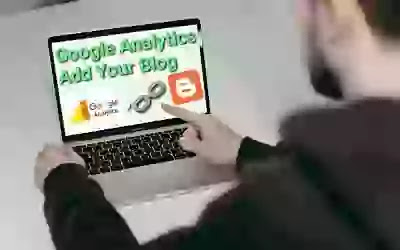आपका google में google analytics को कैसे add कोरे, अगोर आपका blog में जादा traffic आरा हे तो blog पे google analytics को add करना खूब जरुरत हे। आपका blog पे जादा traffic कहा कहा से आरा हे सोब कुछ details आपको चेक करना हे तो आपको google analytics को add करना होगा। blog में google analytics को add करना खूब आसान सोब दोसे बताया हु। P - 6
Google Analytics install कोर ने से पहले सबसे पहले, आपको Google Analytics account होना खूबी आवश्यकता है। इस लिए आपके पास एक Google account है ना जरूरी हे जिसका उपयोग से आप अन्य account जैसे Gmail , Google drive , Google site , Google+ या YouTube के लिए करते हैं, फेर आपको उस Google account का उपयोग करके अपना Google Analytics सेट करना चाहिए इस से आसान होता हे । या आपको एक नया account बनाने की जरूरत होगा । ऐसा एक account होना चाइये जिस पोर ad-sense account हे।
How to Set Up Google Analytics in 5 minute:-
1. At fast go to your google browser and type google analytics to search
2. Then (blog email id ) same email address to google analytics register and login
3. Next- go to admin icon open and create account to all fill your details and full (account name, website name , website URL, Industry Category, Reporting Time Zone , country, etc ) process complete
4. Then I Accept click, next show your Tracking ID
5.At Last copy your Tracking ID and go to your blog setting then - google analytics property id open and paste to save.
How to Add Google Analytics to Blogger Details Explains:-
आप google मे जाके google analytics type करके search कीजिये और अपना blog का email से (same email ) से register कीजिये गा ,फेर login करके left site निचे corner पे admin options हे click कीजिये fast step पे create account कीजिये और account setup पे account details देना होगा fast account name (आपका blog का name ) देना हे next - Google products & services पे ✅ box पोर click कर ना हे , Bench marking ✅ box पोर click करना हे, Technical support ✅ box पोर click करना हे, Account specialists ✅ box पोर click कर ना हे - फेर next कीजिये फेर web पे click करके scroll down करके next कीजिये फेर website name (आपका blog का name ) दीजिये , website URL (आपका blog का URL ) देना हे , Industry Category - select कीजिये आप का हिसाब से जो बी हे , Reporting Time Zone - select कीजिये आप का हिसाब से जो बी हे फेर create पे click कीजिये। फेर अपना country - select कीजिये आप का हिसाब से जो बी हे फिर निचे box पे ✅ box पोर click करना हे फेर निचे Additional Terms Applicable to Data Shared with Google - box पे ✅ box पोर click करना हे फेर i accept पे click कीजिये। फेर आपको Tracking ID मिलेगा उस को copy कीजिये फेर आप अपना blog पे जा के setting पोर click कीजिये , next आपको google analytics property id मिलेगा उस पोर click कीजिये और उस Tracking ID को paste करके save कीजिये हो जायगा । फेर home icon पे click कीजिये and show your all information, then click - all web site data - click कोर नेके बाथ आपका जितनाबी site add हो सोब दिखेगा। अगर आपको एक google analytics account पे और बी website blog add करना चाती हो तो एसा process करना हो गा। एक account पे कितना बी blog add कोर सकते हो।
Google Analytics account पे आपको सोब कुछ आपको देख नेको मिलेगा जैसे - real time traffic and all time traffic ओर traffic sources , traffic कोब से start होने लागा हे या कोब कोम होरा हे कोब जादा होरा हे सोब कुछ देख नो को मिलेगा और site speed and site content और बी बहुत कुछ देख नेको मिल जाताहै।
इस post में blogging का ऊपर बताया हु , अगोर आप word-press use करते हो तो उस में google analytics का Plugin install करना होगा , में word-press बारे में जादा नहीं बता सकता केउ की में blog use कोर ता हु। तो guys आपको word-press problems हे तो में आपसे खमा छाता हु।
Disclaimers
Related post देख सकते हो, आप इस पोस्ट को देक नेके बात आपको blog बानाने में आसान होगा।
How To Create A Free Blog Page
How To Go-daddy Domain Buy And Setup
How To Create A Successful Blog For Beginners